For Cal COP users already upgraded to the new platform, a new update has been released. Update 2.2.17 came out on 1/10/19.
Here’s are key updates you might see from 2.2.17:
- Team Member Tracking: Mobile Constellation now supports continuous tracking of users. To enable this feature, the user must open the map app on Mobile Constellation, click on the menu option at the bottom right of the screen, and tap “Team Members.” From the Team Members menu, users can choose to enable location tracking, as well as adjust the accuracy and frequency of the tracking. Once enabled, a notification will be visible on the user’s device until tracking is disabled. To view team members in the browser version of Constellation, open the map app, click on the layers icon, and choose “team locations” from the “basic data layers” dropdown.
- Manage Direct Assignments: Admin users will now have an easier time managing their users who have direct access to assets or assessments, rather than all data in a data group. Direct assignments will now appear on a user’s page and are easily removed or added.
- Big Exports: When exporting a large Excel file that will take more than a short amount of time, users will now see a message about the wait time; the export will run in the background, and users will receive a link via email to the exported file when it’s ready.
- Activity Log: Admin users will now see an Activity Log under the My Organization menu at the top of the page. The Activity Log tracks key activities performed in the system, such as the creation or deletion of objects. It is different from the Audit Log, which captures every single action users take in the system (opening an app, sorting a table, etc).
- Audit Log Date Range: Users can now filter the audit log table using a date range.
Please note that users with administrative rights may have to clear their browser caches to pick up the update. If, upon log in, your screen is blank, please take the following steps to clear your cache.
Firefox: Preferences -> Privacy & Security -> Cookies and Site Data -> click “Clear Data…” The Clear Data form will appear. Click “Clear” button.
Chrome: Click on the Settings symbol (…) in the upper right. Choose More Tools -> Clear Browsing Data. Check the box next to “Cached images and files” and click “Clear data”.
Internet Explorer is not a recommended browser for Cal COP.